Differential Pairs
IMPORTANT NOTE (until V20.5.0.23):
Differential Pairs can be placed only between signals which have exactly two connection pads. If a signal has more than two pads to connect, it is not a pair anymore and a differential pair routing is refused. A message flashes accordingly. So please connect only signals with two connections as differential pair. If pads to connect follow, the only way is to delete these packages from the layout for a while, do the differential pair routing and later insert them again in order to route them by hand.
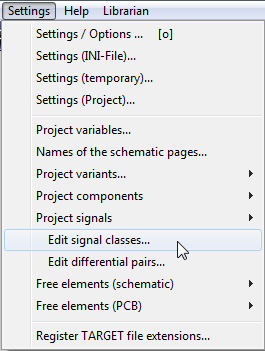
Image: The main menu "Settings"
In order to place differential pairs for Differential signaling it is clever to establish a signal class first. It is to determine minimum track width and minimum spacing between different signals. Later we will use this class for our differential pairs.
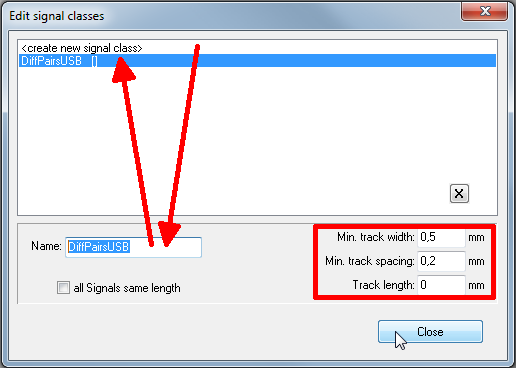
Image: The dialog "Edit signal classes"
In our example we create the new signal class DiffPairsUSB with minimum values of 0,5mm und 0,2mm for track width and track spacing. After having imported two components to the schematic we change over to the mode Place wire [2] ![]() Now we press keyboard key [o] for Options. In the opening dialog we select our new net class (=signal class), so that the tracks in the layout later will achieve the properties which we have determined here.
Now we press keyboard key [o] for Options. In the opening dialog we select our new net class (=signal class), so that the tracks in the layout later will achieve the properties which we have determined here.
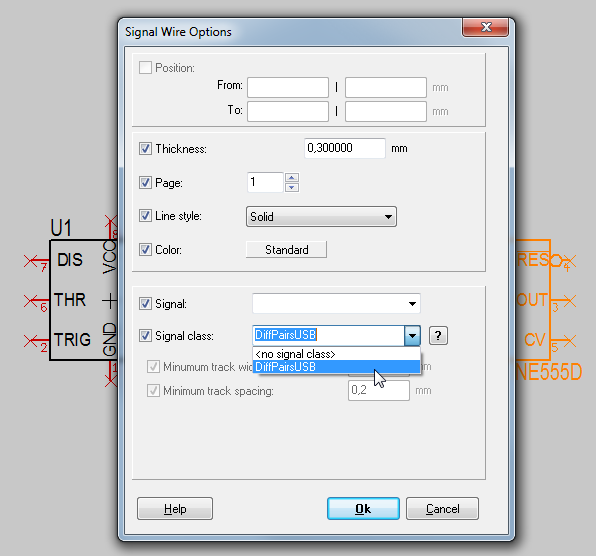
Image: The dialog Signal Wire Options
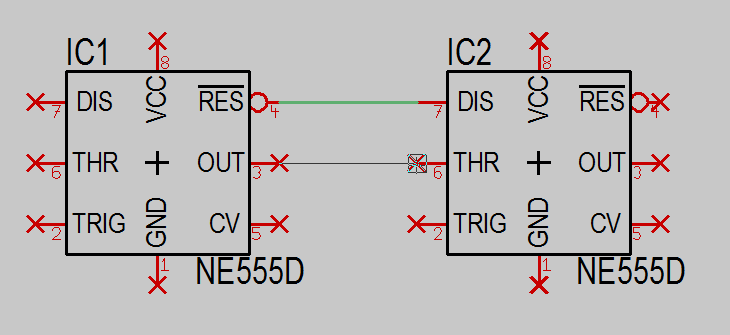
Image: Now we connect the pins using the "Place wire [2]" mode.
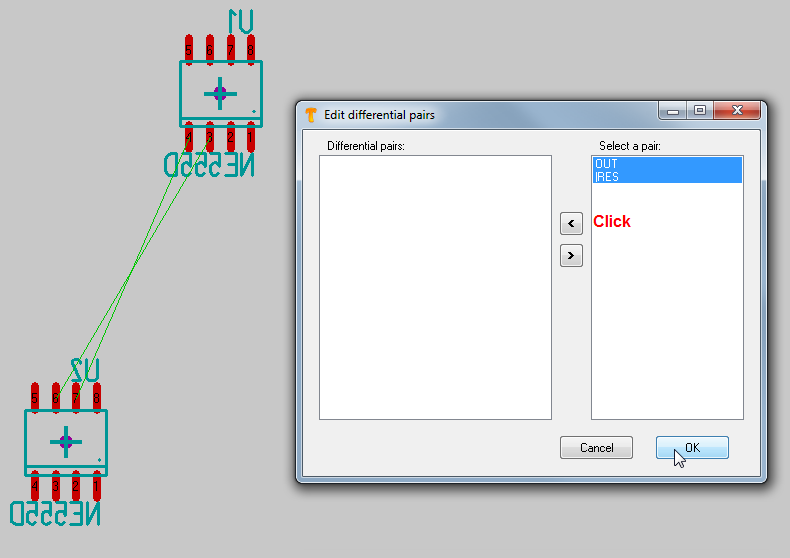
Image: Change to the layout view and import the packages to the layout.
Now we choose menu option: "Settings/Edit Differential Pairs". From the right we select the pair of signals we like to treat as such. Using the arrow in the center of the dialog we shift them to the left in order to activate them for differential signaling.
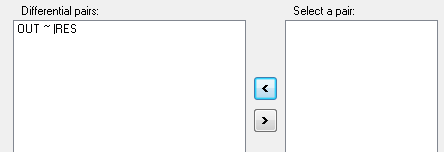
Image: The signals OUT and |RES are going to be differential pairs.
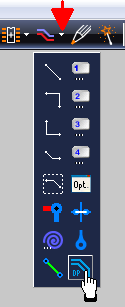
Image: Now use the extension of the icon "Draw track [2]" and select the button to "Draw a differential pair".
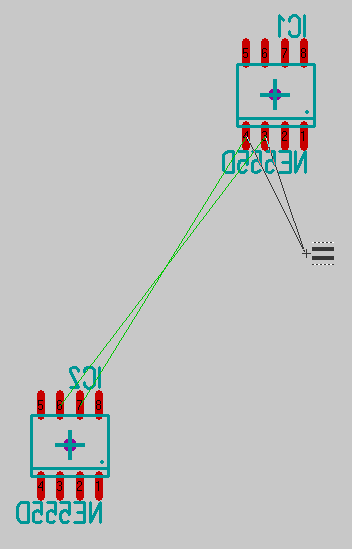
Image of the pointer in "Differential pair" - mode.
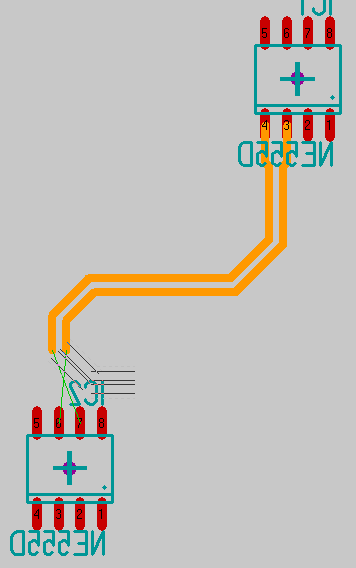
Image: Now we place the tracks as a parallel running pair segment by segment. The track width and the track spacing are determined by the signal class in use, see above.
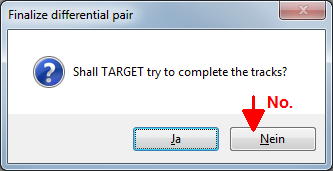
Image: A short distance in front of the connecting pads we cancel the action and give TARGET 3001! the command not to fulfill the connection automatically. We do the final connecting by hand.
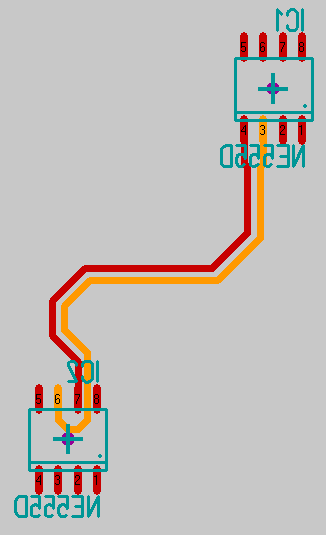
Image: This is the way our differential Pair might look like. The right one is still highlighted, that's the reason why it appears in yellow.
Since version V20.5.0.73 also differential pairs can be meandered to gain certen lenghts:

Image: Meander with Differential Pairs

