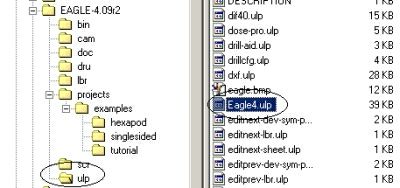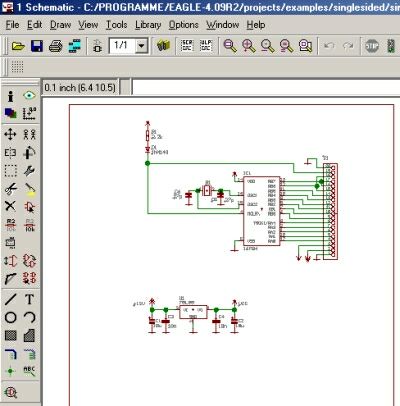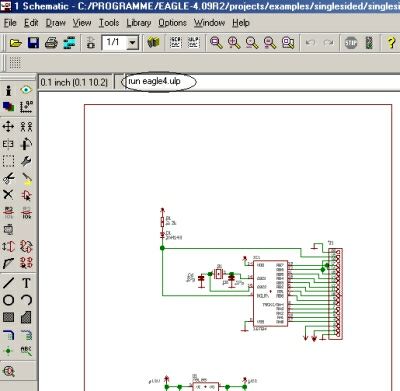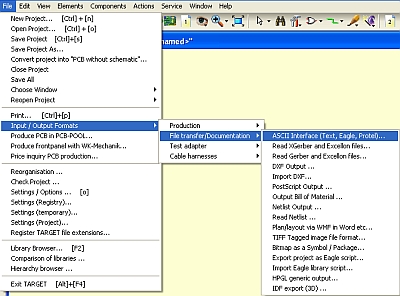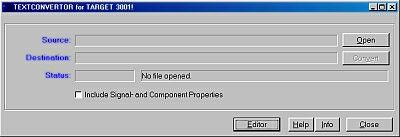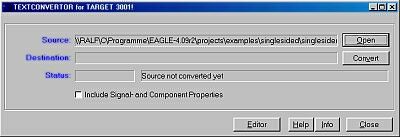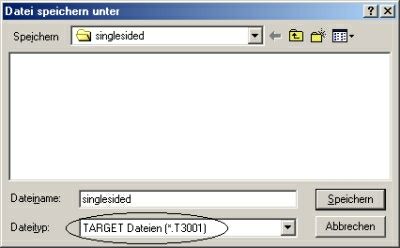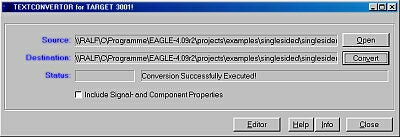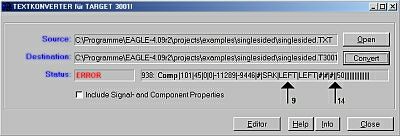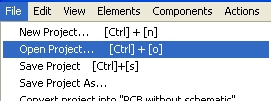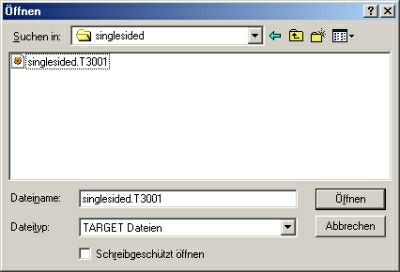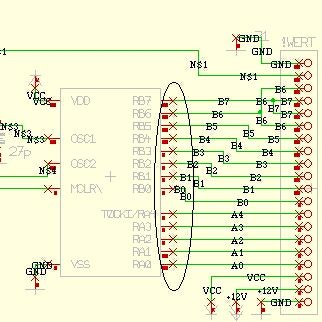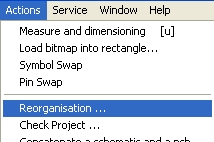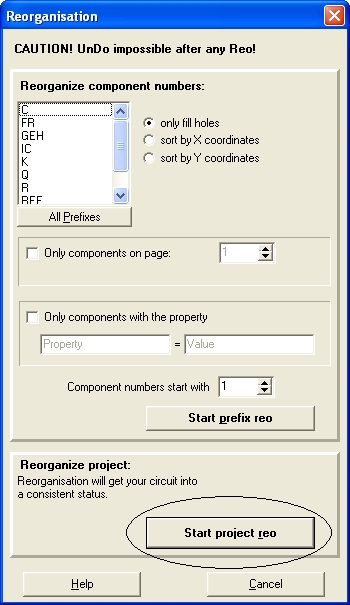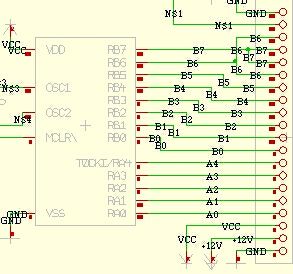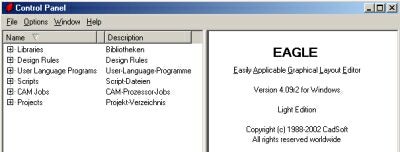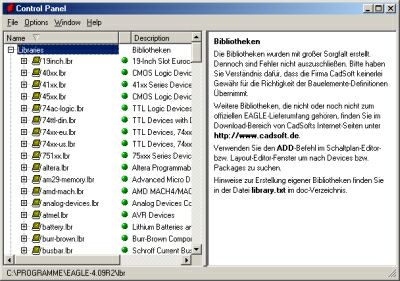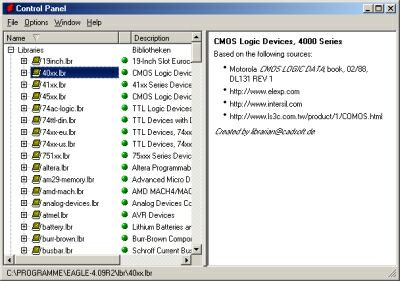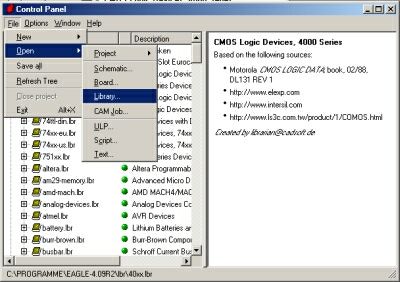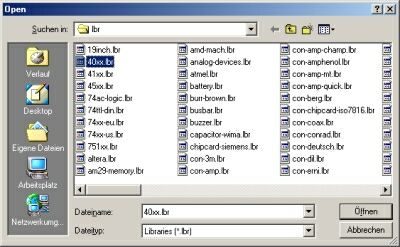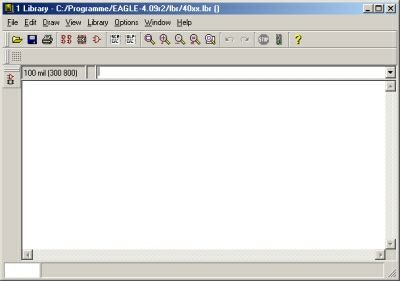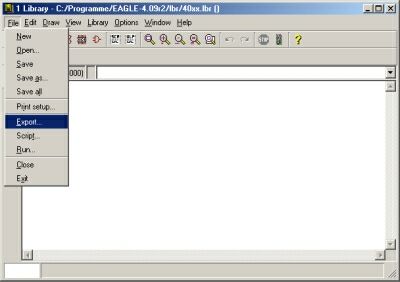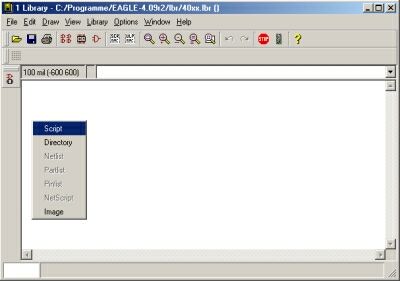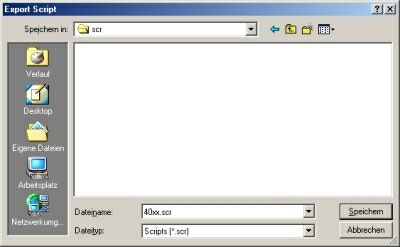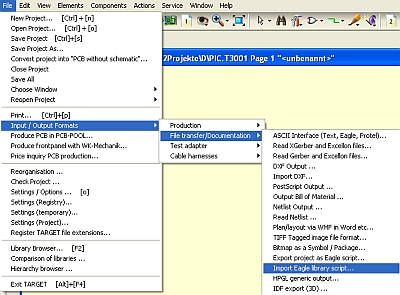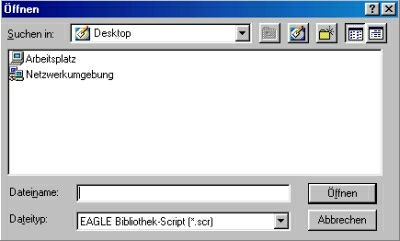Convert Eagle to TARGET 3001!
NOTE: The procedure described below is OUTDATED
It is left here only for documentary reasons. In the current version of TARGET 3001! Eagle project files are imported only in XML format.
Please follow this link to see how this works and what you need to do: Open an Eagle project
General
By the user language programs EAGLE3.ULP, EAGLE4.ULP und EAGLE4-1.ULP you can convert Eagle 3.5-Files, Eagle 4.0 Files and Eagle files from Eagle-Version 4.1 to the TARGET 3001! - format. The mentioned ULPs can be found on the TARGET-CD or here. You also can convert TARGET-Files to Eagle format. Please follow the commands in menu "File Input-/Output Formats/File transfer/Documentation/Export project as Eagle script...".
IMPORTANT: If you intend to import a boards having two copper layers with two copper sides please set in the TARGET Layer dialog the functions of layers 10 and 13 from "Copper inside" to "Other". TARGET 3001! Otherwise TARGET expects a multilayer which you can't edit with editions "light", "smart" and "medium".
TARGET 3001! is able to import Eagle* files and Eagle* libraries. If you wish to convert only an Eagle* board file e.g. to use the TARGET 3001! milling tool for milling a board, we recommend just to save only the Eagle *.brd file into a separate directory to use it with the ulp-program.
*Eagle is a registered trademark of Premier Farnell, USA.
Convert Eagle* schematic and board files to a *.t3001 file
Convert an Eagle* library script to TARGET format *.sym3001 and *.pck3001
- Two files now have been generated to the same directory: one with extension .SYM3001 regarding schematic symbols, the other with extension .PCK3001 regarding packages.
- Now copy those new libraries to your TARGET components (symbols) and package directory normally to "TARGET/Libs". If you prefer a different path, pleae set it in "Window/Settings/Options" in the dialog window below left.
Further links
Eagle commands and how to do it in TARGET 3001
The easy way of opening an EAGLE project in TARGET 3001!
*Eagle is a registered trademark of CADSOFT, Pleiskirchen, Germany.