Double écran : Différence entre versions
| Ligne 1 : | Ligne 1 : | ||
<br>[[image:depuisv16.png]]<br> | <br>[[image:depuisv16.png]]<br> | ||
| + | |||
<big>Traviller sur deux écrans:</big><br><br> | <big>Traviller sur deux écrans:</big><br><br> | ||
[[Image:dualscreen.png]]<br><br> | [[Image:dualscreen.png]]<br><br> | ||
| − | + | Partagez TARGET 3001! sur deux écrans avec un clic de bouton. Cross-highlight components and signals in both windows.<br><br> | |
| − | <br><br>Utilisez l'option "Deux écrans" dans le menu "Window". TARGET ouvre deux fenêtre du projet actuel, le schéma à gauche et le PCB à droite. Cliquez sur le schéma ou sur le layout pour activer la fenêtre en question. La barre d'outil et aussi la barre latéral s'ensuivent conformement.<br><br> | + | Utilisez l'option "Deux écrans" dans le menu "Window". TARGET ouvre deux fenêtre du projet actuel, le schéma à gauche et le PCB à droite. Cliquez sur le schéma ou sur le layout pour activer la fenêtre en question. La barre d'outil et aussi la barre latéral s'ensuivent conformement.<br><br> |
| + | To let the Windows task bar not cover the TARGET status bar, you can fade out the taskbar. It reappears immediately, if you touch the low edge of the screen:<br><br> | ||
| + | [[Image:taskbar_f.png]]<br><br> | ||
| + | To get this dialog, right-click into the taskbar and select "Properties" below from the context menu.<br><br> | ||
<big>Cross Highlighting:</big><br><br> | <big>Cross Highlighting:</big><br><br> | ||
| − | Si vous cliquez sur un composant ou sur un signal dans le schéma, l'élément correspondant dans le layout sera sélectionné et vice versa. Ce permet un changement rapide entre les deux vues. | + | Si vous cliquez sur un composant ou sur un signal dans le schéma, l'élément correspondant dans le layout sera sélectionné et vice versa. Ce permet un changement rapide entre les deux vues. If a Symbol is not visible on the current page, the page is panned correspondingly. If the symbol lies on another page, TARGET switches to this page. If a package handle lies on an invisible layer, this layer is faded in. |
[[de:2-Monitor-Betrieb]][[en:Double screen]] | [[de:2-Monitor-Betrieb]][[en:Double screen]] | ||
Version du 17 décembre 2012 à 18:04
Traviller sur deux écrans:
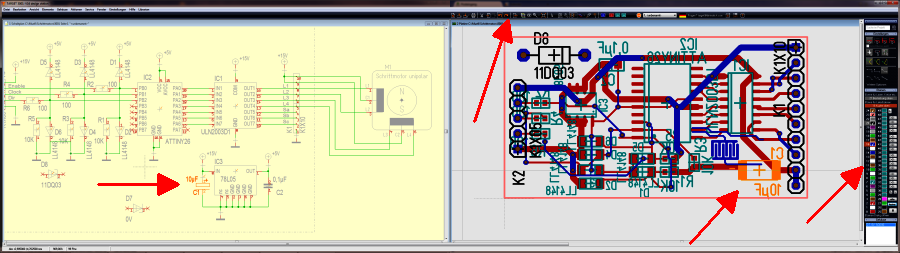
Partagez TARGET 3001! sur deux écrans avec un clic de bouton. Cross-highlight components and signals in both windows.
Utilisez l'option "Deux écrans" dans le menu "Window". TARGET ouvre deux fenêtre du projet actuel, le schéma à gauche et le PCB à droite. Cliquez sur le schéma ou sur le layout pour activer la fenêtre en question. La barre d'outil et aussi la barre latéral s'ensuivent conformement.
To let the Windows task bar not cover the TARGET status bar, you can fade out the taskbar. It reappears immediately, if you touch the low edge of the screen:
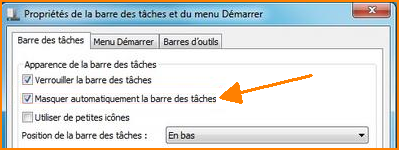
To get this dialog, right-click into the taskbar and select "Properties" below from the context menu.
Cross Highlighting:
Si vous cliquez sur un composant ou sur un signal dans le schéma, l'élément correspondant dans le layout sera sélectionné et vice versa. Ce permet un changement rapide entre les deux vues. If a Symbol is not visible on the current page, the page is panned correspondingly. If the symbol lies on another page, TARGET switches to this page. If a package handle lies on an invisible layer, this layer is faded in.

