Introduction
| Dialog: Create new project double sided | Start a new project "Double sided with schematic" and zoom into the schematic a bit with the mouse wheel. Click the "Import component (Ins)..." icon in the toolbar. |
More Information? Schematic Drawing frame Page Single sided layout Multilayer |
| The TARGET 3001! component browser at diode 1N4148 | The component browser opens and allows to search for the name of the diode -say- 1N4148. Enter its name to the quick search. The device will be listed in green and displays its drawing elements. Using button Import component will get the symbol to the schematic. The land pattern of the device including its 3D image is recognised as package proposal for the layout use. You may deviate from this proposal later in order to use a different package. | More Information? Mousekeys Reference Symbol |
| Component symbol and its phantom (before placement) | Import the symbol to the schematic and drop it by mouseclick as often as wanted. Release it from the cursor with [Escape] or press both mouse keys at the same time. | More Information? How do I find a certain component? The parametric search |
| Connectors in the component browser when clicking the sidebar-symbol | By clicking an icon in the sidebar, such as connectors, 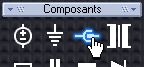 |
More Information? s for select e for edit |
| Parametric Search | More Information? Rotate a component by degrees |
|
| The symbols are imported. | Thats how our canvas at this time may look like. | |
| Wire pins | More Information? Ground plane Sidebar |
|
| Place a ground symbol | More Information? PCB Outline |
|
| Highlight a component completely or only a part of it | Sometimes you don't want to move the whole symbol but only a part of it, maybe the cmponent name. By default TARGET highlights the entire drawing. Open the context menu with the right mousekey and untick the entry "Always select entire component". Now every drawing element can be moved and edited separately. | More Information? |
| PCB outline assistant | We turn now to the layout view. |
More Information? |
| Placement on top of the board outline | Use the auto placer to bring the the packages into the layout. They are by default placed above the outline. Now drag and drop them to their desired position. Clicking the right mouse button allows to rotate them by 90° before placement. | More Information? |
| Place a via and continue on the other side | In the "draw track" mode press functional key [F8] in order to switch on the cross hairs. Again we can toggle the bending modes using the space bar. |
More Information? Autoplacer |
| 3D view of the board | More Information? Package proposal 3D View Gerber |








