« PCB d'une face » : différence entre les versions
Aucun résumé des modifications |
Aucun résumé des modifications |
||
| Ligne 9 : | Ligne 9 : | ||
[[image: | [[image: einseitig10_f.jpg|none]]<br>Image: Decision for the layout construction of your board while designing.<br><br> | ||
What happens when pressing the "single sided" button? The function of layer 16, copper top, will be set to "Other". At the same time this layer gets blocked for all auto router activities. Alternatively get to the above image by pressing functional key '''[F3]''' for reaching the PCB view and pressing '''[Ctrl]'''+'''[L]''' for setting '''l'''ayers. | What happens when pressing the "single sided" button? The function of layer 16, copper top, will be set to "Other". At the same time this layer gets blocked for all auto router activities. Alternatively get to the above image by pressing functional key '''[F3]''' for reaching the PCB view and pressing '''[Ctrl]'''+'''[L]''' for setting '''l'''ayers. | ||
<br><br><br> | <br><br><br> | ||
[[image: | [[image: einseitig_f.jpg|none]]<br> | ||
Image: 3D view of a single sided layout.<br><br> | Image: 3D view of a single sided layout.<br><br> | ||
Version du 4 septembre 2013 à 12:49
On parle d'un layout d'une face, si toutes les pistes avec un signal se trouvent dans une face du PCB. On choisit pour cela la couche cuivre face soudure. Vous trouverez un exemple d'un layout d'une face dans le démarrage rapide de TARGET 3001!.
Par défaut la construction d'un dessin double face est préréglé dans TARGET 3001!. Vouz pouvez d'aller vers un construction single face activement. Il est possible au début de projet:
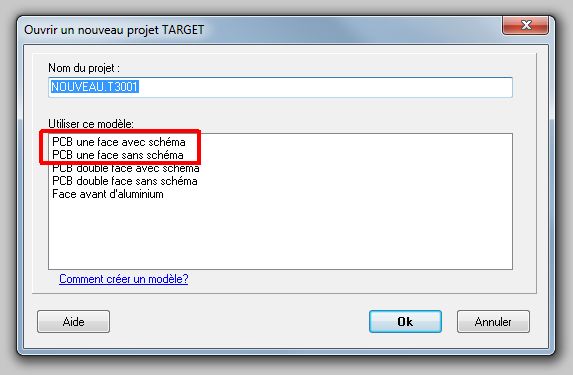
Image: Decision pour la construction du PCB au début de projet.
Ou while the project already had been started:
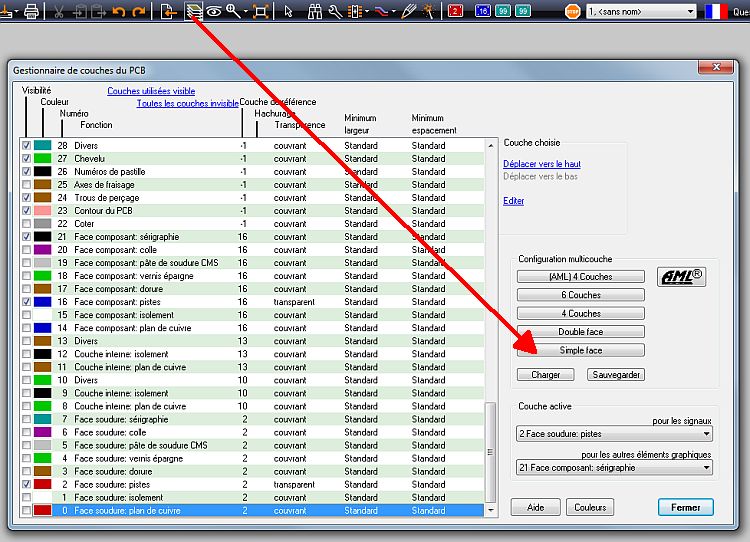
Image: Decision for the layout construction of your board while designing.
What happens when pressing the "single sided" button? The function of layer 16, copper top, will be set to "Other". At the same time this layer gets blocked for all auto router activities. Alternatively get to the above image by pressing functional key [F3] for reaching the PCB view and pressing [Ctrl]+[L] for setting layers.
Image: 3D view of a single sided layout.
The collar of an IC lead shows where copper top would appear in a double sided layout. Here we only see copper bottom. the body of the board itself (FR4 material) is faded out as well. The soldering pads need to be defined on Layer 2, copper bottom, not on layer 100 (=through all layers). Thus there is no inner galvanizing of the drill holes. This will reduce the stability of the soldered leads a bit.
Image: Soldering pads in a single sided design on layer 2.
For autorouter use:
Press [F9] in the PCB view to start the autorouter (F9 in schematic view starts the simulation). Click on the upper TAB "Algorithm" and set 3 Passes (Disentangling) and 2 Passes (Optimization). The slider "Routing against the preferred routing of a layer" set 3/4 to "forbidden". The slider "Use of vias" leave in the middle between "forbidden" and "doesn't matter". Click on TAB "Route layers". Click on button "Default". Block the upper layer for routing of all layers. Only copper bottom must be allowed for routing without a preferred routing direction. Press the [Start]-button.
Minimum track width: in TAB Signals either select individual ones e.g. GND + VDD or all. By a doubleclick on a signal in the schematic set its minimum track width (for the routing in PCB mode) by the use of the Properties button let's say to 1 mm.
Also see: Double sided layout
fr:PCB d'une face
- [F3] pour arriver au mode du PCB
- [CONTRL] + [e] -> couches
- choisir la couche standard
- PCB d'une face
- insérez dans la couche 16 face composant "autres choses" et déactivez l'autorouteur!
Appuyez [F9] pour lancer l'autorouteur. Cliquez en haut sur l'onglet "algorithme" pour insérer trois déroulements (phase de router) et deux déroulements (phase d'optimiser). Insérez l'onglet "router ver la direction privilégiée" sur 3/4 entre "non-aimé" et "interdit", l'onglet "Vias spéciaux" entre égale et non-aimé. Maintenant cliquez sur l'onglet "Couches de routage" et en bas sur le bouton standard. Les couches de routages en autres et bloquez couche cuivre composant. Vous devez seulement router la couche cuivre face soudure sans privilégier la direction . Lancez l'autorouteur avec le bouton [LANCER].
Largeur de piste minimale: Dans l'onglet signaux de l'autorouteur, ou bien sélectionnez un seul p.ex. GND + VDD ou bien tous. Avec un double clic dans le schéma vous pouvez insérez sur un segment vert du signal "GND" dans le bouton attributs sa largeur de piste minimale p.ex. 1mm.

