Modules / Channels (Design Reuse)
Circuit parts, so-called modules, can be used several times in TARGET starting from V31 including layout. Within the same circuit one often speaks of several channels. But also in new projects stored modules can be reused. This is called "Design Reuse".
First you have to define or group a module. Select (best in the schematic) a part of the circuit with components and signals. In the menu "Modules" select the item "Group selected elements as module...". Give the module a meaningful name, so that you can recognize it safely, if you want to use it perhaps only some time later. The selected elements are then considered together as a module. TARGET has also included all existing packages in the board and all sensible matching traces.
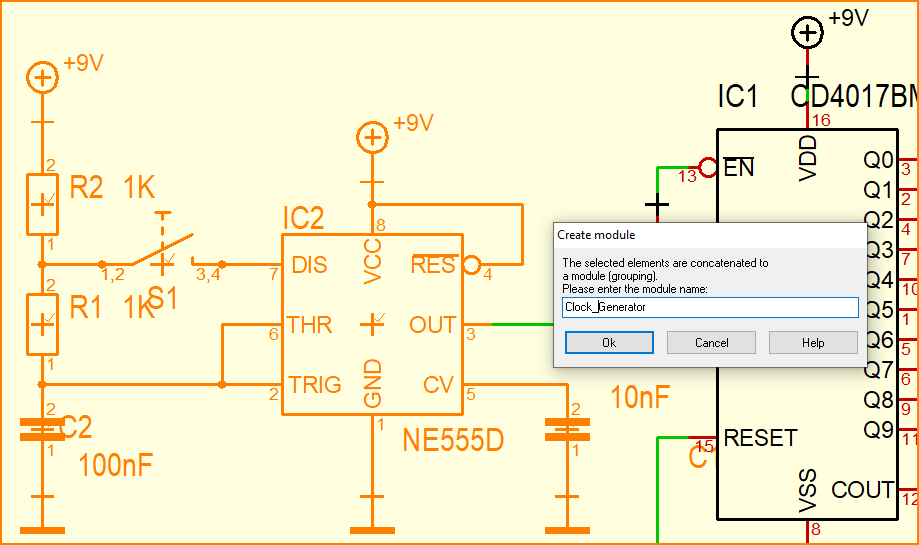
(Fig. 1: Group a module)
In the "Modules" menu you can now save the module in a file in MXF format (Module eXchange Format). To do this, select the "Export module..." item in the "Modules" menu:
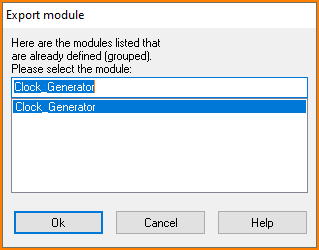
(Fig. 2: Select module for export)
TARGET suggests to use the module name also as file name for saving. The directory, with all your modules are, can be determined in the Settings (INI).
If you then insert a saved module again using point "Import module..." in the "Modules" menu, TARGET will automatically place it to the right of your circuit. If there is no space, then left or above or below. On an empty schematic page the module will be inserted in the center. Switch on this button to select the loaded module completely and then move it to the desired place:
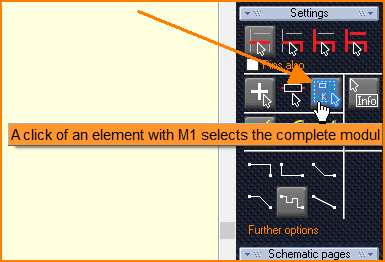
(Fig. 3: Select module completely)
All component names have been incremented where appropriate so that they do not collide with existing component names. The names for signals were appended with "_(1)" or "_(2)" etc. if there would have been collisions with existing signal names. You must then manually make the necessary connections with the signals in the existing project using green signal traces. Or you simply rename new signal names back with key [u] for Rename:
.
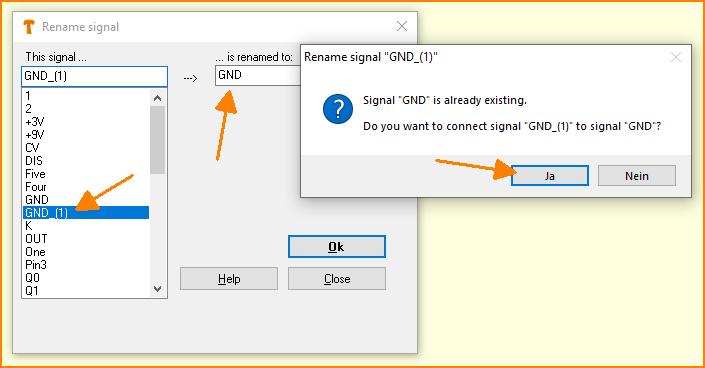
(Bild 4: Connect by renaming signal "GND_(1)" back to "GND")
You move the PCB layout in the same way as described above for the schematic. If you don't like some pre-routed tracks in the layout of the module, you can simply delete them. They will turn into air wires and can be re-routed to suit better. You can also select the whole module and press [Del] to remove the traces completely. Attention: If you press [Del] again, the packages will also disappear! Removing the traces could allow to move the packages suitably and to reconnect them all.
alias: Channel, Module, Design Reuse

