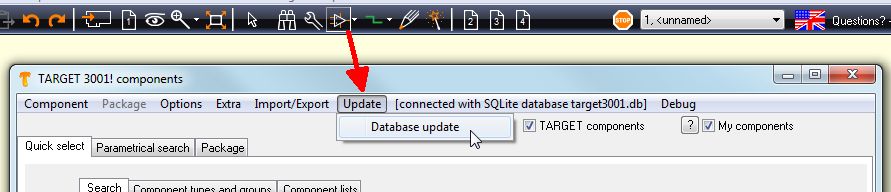Charge a 3D model
If a component hasn't got a 3D model, first do a free update of the component database. Perhaps this component meanwhile is equipped with a 3D model.
If yes, however, the component will not be automatically exchanged in your layout. You must replace it manually. Self-created components are always unaffected by component updates.
If you should have used the part in your layout, there is no automatic exchange of this part in your layout. You need to exchange it by hand.
Self created components remain untouched by a component update.
If it is still missing, you can add a STEP 3D model previously downloaded from the internet, but only for a USER component. You must first create a copy of an original TARGET component. TARGET will ask you to do this, the process is automated. Generally, you create a copy of a component by right-clicking on the component name in the component browser. There, select the option: "Create copy of <name> as new component". You do not need to create a copy of the symbol, only of the package.
.
In the component browser, right-click on the image area of the USER component in question, where you actually would expect the 3D image:
You will be asked if you want to create an extruded polygon of the floor plan. At this point say "No", because you want to attach a nice 3D STEP model which you earlier had downloaded from the web. To do this, press the following button:
Your Windows file browser opens and you can load the previously saved step model and add it to this component housing. Eventually you ned to change its orinetation a bit.