Variants
General
Often it is necessary to handle different variants (options) of assembly within one project. This will have influence on your purchasing needs. TARGET 3001! allows to handle 256 variants of a project. This can be variants of assembly or variants referring to different properties of components. If you want to use the feature "Variants", you have to declare at least two variants.
Here it is always about different (variant) component assembly. The produced PCB is always the same!
Handling of variants by any component of the project
For example in a project the component IC2, 93LC56 shall be not assembled within the variant named "normal", but it shall be assembled in a second variant named "special".
We doubleclick the handle cross of the component and open the dialog: "Change Symbols".
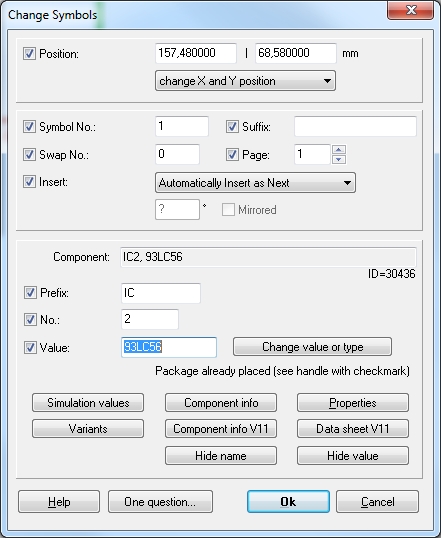
A click on button "Variants" opens the dialog for the naming of the variants and for the definition within which of the variants the component shall be assembled or not.
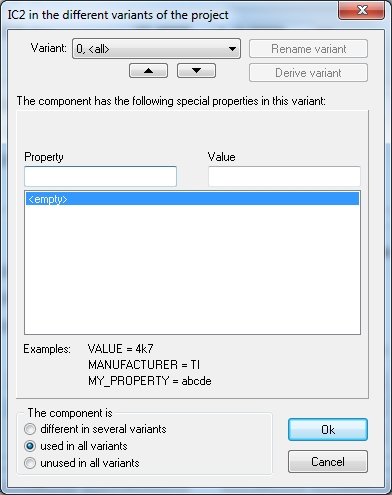
The variant "0,<all>" is a view over all variants. It can not be renamed. Now we click on the pull down button and select variant "1, <unused>". We click on the button "Rename variant" and give it the name "normal". We see in the same dialog, that the box "The component is used in this variant" is checked. We must uncheck it because we don't want to have this component assembled in variant "normal".
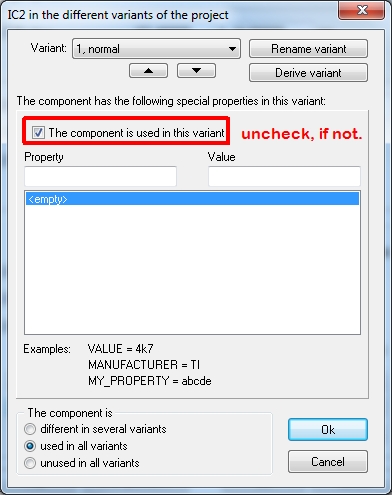
We create a second variant named "special", but here we leave this box checked because in this variant the component shall be assembled. The outlines of the component appear in hatched line immediately. This is a visual hint that the component is not assembled in all variants.
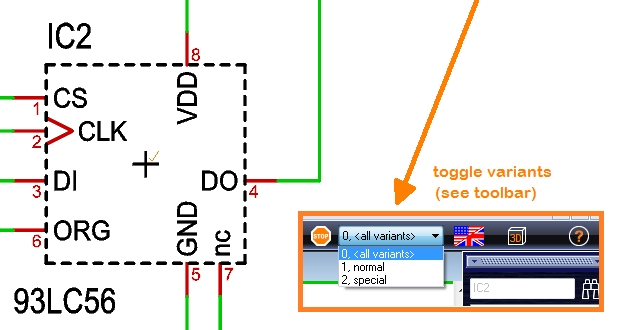
Which variant we currently work in can be controlled by the "variants navigator" top right of the screen. It can be seen only if variants really do exist.
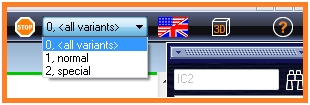
Variants and different Bills of material (BoM)
Handle different "Values and Article numbers" of variant components in the component's "Properties" e.g. for generation of variant bills of material.
Imagine IC3,7442, a BCD converter shall be mounted in all variants. But we must recognize two variants of purchase regarding this component. We keep the naming of the variants "normal" and "special".
In variant "normal" the component shall achieve the value 7442_x and shall be purchased at the distributor DigiKey with ordering number 1234567. In variant "special" the component shall achieve the value 7442_ y and shall be purchased at Farnell using ordering number 999111. Later we want to give out bills of material having the component's properties listed according to the selected variant in order to give it to our purchasing department. First we define this component "assembled" in both variants, "normal" and "special". Double click on the handle cross and open the dialog "Change Symbols". Use the "Variants" button for setting the component assembled in all variants (tick the box "The component is used in this variant" an all variants).
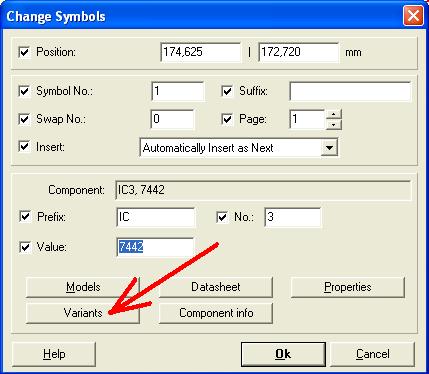
The lower part of the dialog now allows the edition of components properties related to different variants:
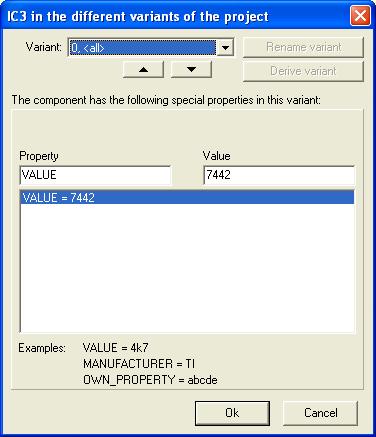
We see that if no variant name is selected (=all) the appearance of the component in general is shown.
Now we select variant 1, "normal", from the Pull-Down Menu. We add the property "Article DigiKey" and the Digits 1234567 for the Article number to the blank fields. First click on a new row into the properties list. If you are unsure how to name a property correctly, please see in the pull down menu of the components properties in general and just copy. A further field is for the varying component value, which we enter as 7442_x. Value means "component value" in this case. After confirmation by OK and closing of the dialog, you can visualize the variant value, if you choose the variant "normal" in the schematic above right:
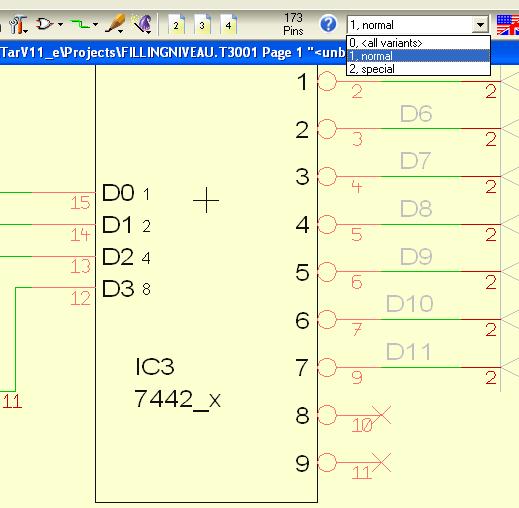
The same we do regarding this component for the variant 2, "special" but we want to assign the property "Article Farnell", the digits "999111" and the property "Value" "93LC56_y". We check the result:
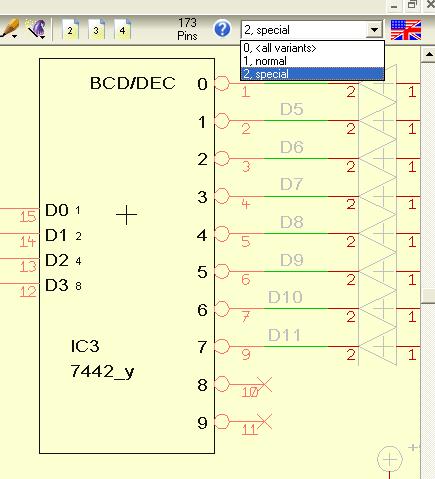
We see that the component shows the value 7442_y in variant named "special", as desired. Now what about the bills of material (BoM) which you like to hand out to your purchaser? We must now generate a BoM for each variant, a BoM "normal" and a BoM "special". We find this function in:
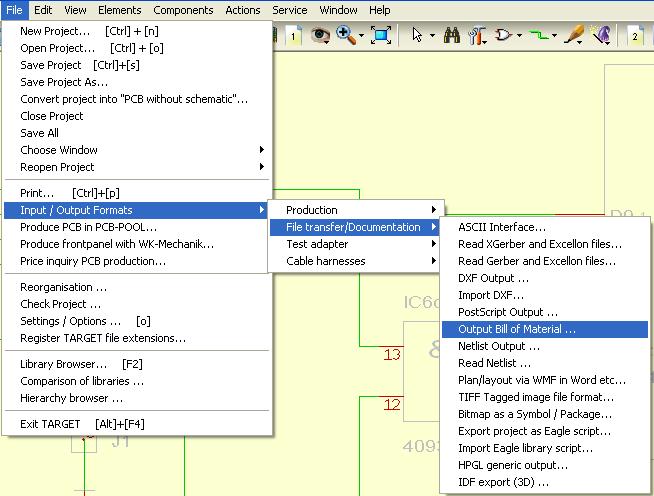
After selection of "Output Bill of Material..." a browser opens which asks for a storage directory and a name for the BoM we are about to generate. So we open a test-directory and add the word "normal" to the name suggestion and press OK.
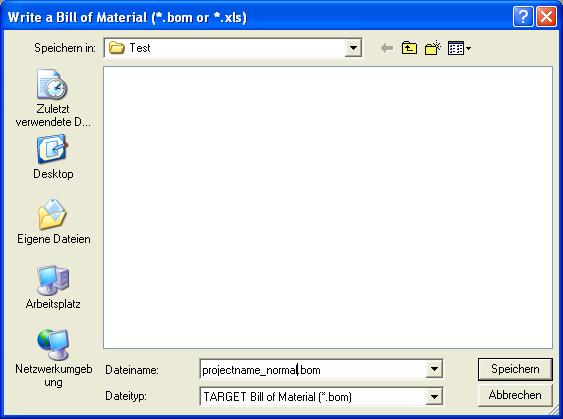
Now the dialog for edition of the BoM opens. First we choose variant "normal", in the lower area of the dialog to define, for which variant the BoM is meant. We are able to select from the list of properties those ones we intend to give out to our BoM. We reduce the selection to the properties ARTICLE DIGIKEY and ARTICLE FARNELL, which we'd like to have listed for the variant "normal". Component Value, variant too, is ticked already in the upper area of the dialog.
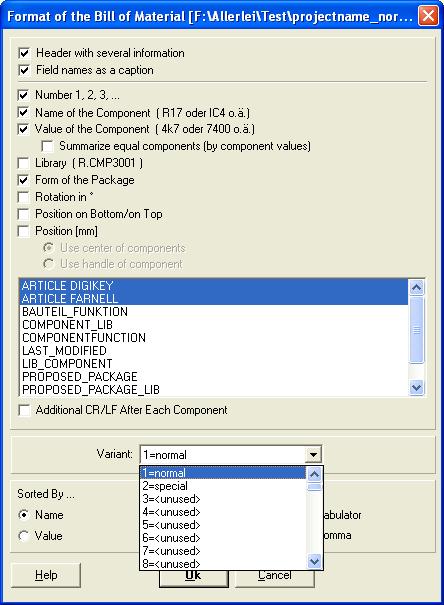
A click on OK shows the BoM of the variant "normal" with all its specialties.
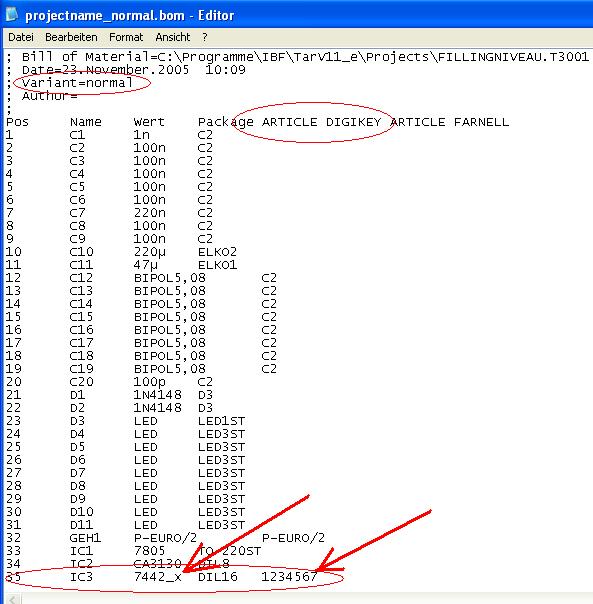
The same we do to get the BoM for variant "special":
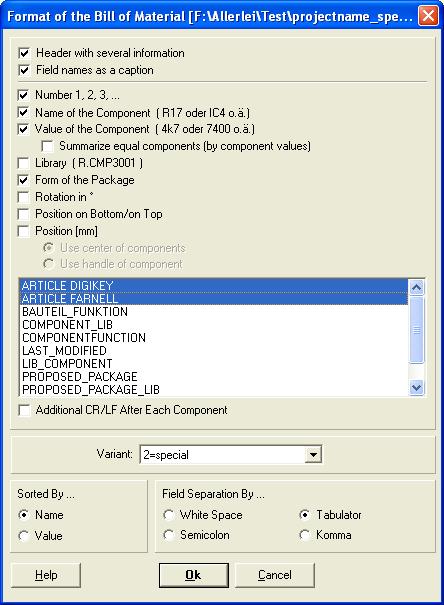
Result:
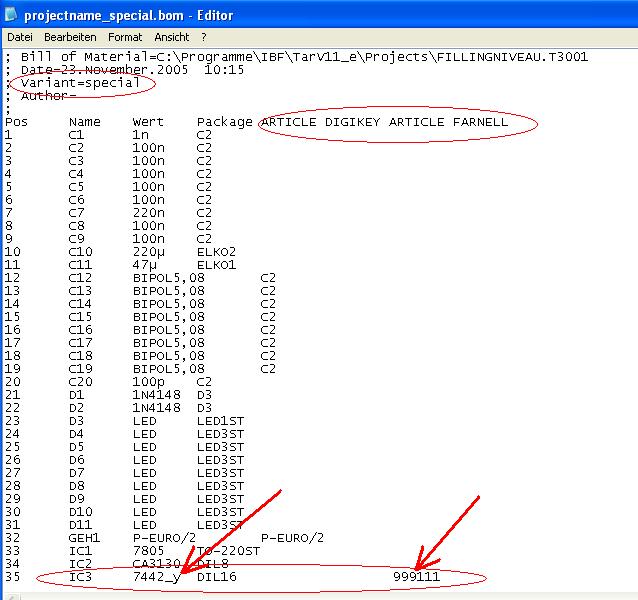
The BoMs can be printed and/or edited by any texteditor or spreadsheet.
Variants and Gerber data
Independently from having set up different variants of assembly only one set of Gerber data is created. This is because you have only one skin (image) of tracks and pads and things in the layout. Variant assembling is done using one genuine layout. So you do not get various sets of gerber data but only one.
.

